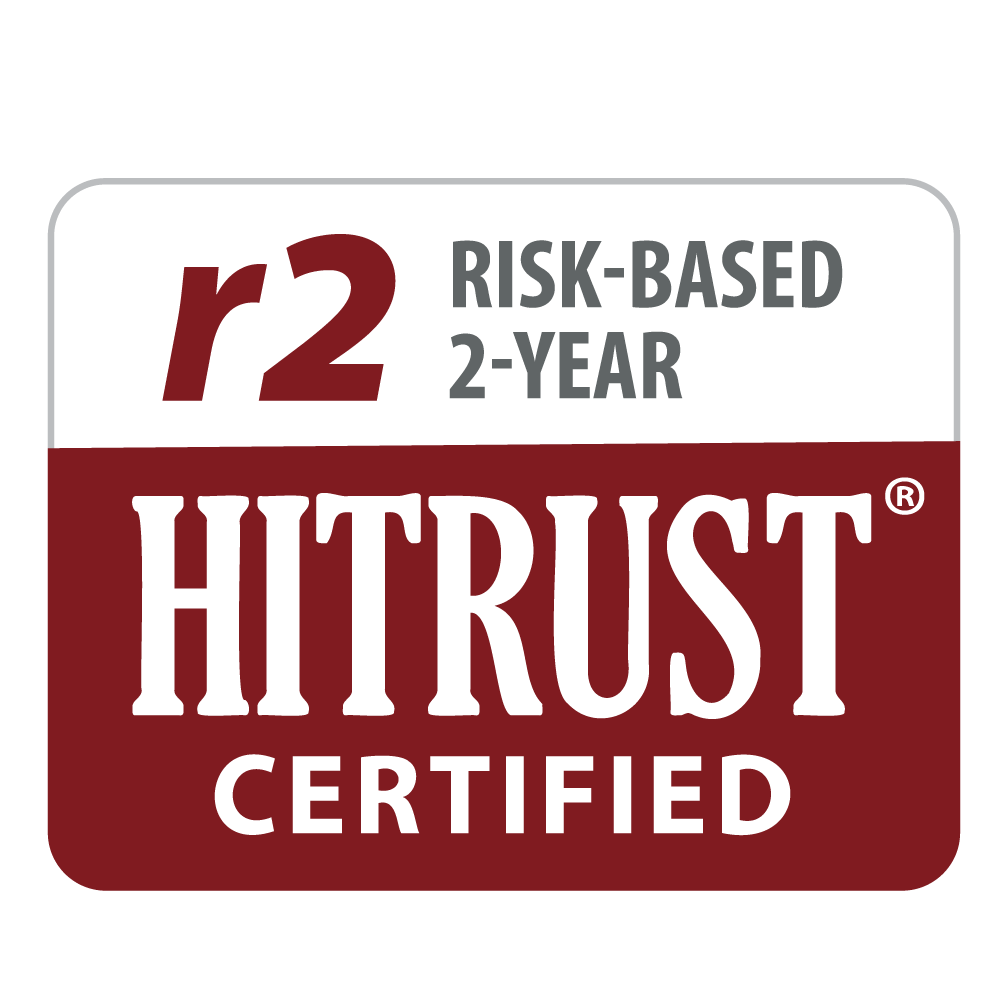Custom Timeframes
CAT-MH™ and K-CAT™ users can now select custom timeframes during the creation of an interview or set of interviews. In addition to the Interview Type, Language, Population, and Test Type, interview administrators will now be asked to select a Timeframe. If no timeframe is chosen, the interview will default to a timeframe of the past 2 weeks. The individual taking the interview will be prompted to consider that timeframe when responding.
Custom timeframe functionality further increases the precision of your organization’s mental health screening and measurement-based care, allowing for mental health assessments with intervals ranging from hourly to lifetime.
The custom timeframes now make the depth, precision, sensitivity, and speed of the CAT-MH™ and K-CAT™ suitable for ecological momentary assessments. Researchers and clinicians using our tools can now measure lifetime levels of mental health and substance use disorders, an essential feature for studies designed to understand the molecular underpinnings of mental health. SAMHSA and RTI are using our tools as first stage screeners in the national Mental and Substance Use Disorder Prevalence Study (MDPS). They are leveraging past year timeframes for depression, anxiety, PTSD, and SUD, and lifetime timeframes for mania/hypomania and psychosis to determine which people will receive a full SCID DSM-5 diagnostic interview.
The custom timeframe functionality of the CAT-MH™ and K-CAT™ expands the potential applications of our technology and provides further enhancement to the precision of mental health measurement.
Please review the detailed list of Version 4.0 changes below.
Note: Existing API users will be able to continue as they are without changes. This page will be updated with the latest API documentation once it is finalized.
ITEM TIMESTEMS HAVE BEEN REMOVED FOR TIMEFRAME SELECTION
For example: ‘In the past 2 weeks, I felt sad’ has been updated to ‘I felt sad.’ Now, the CAT-MH™ or K-CAT™ administrator may select from the following timeframes: past hour, past day, past week, past 2 weeks, past 30 days, past 12 months, or lifetime.
View ChangeDEFAULT TIMEFRAMES
If the administrator does not select a custom timeframe, then Past 2 weeks will be used. If a selected module does not have the interview’s timeframe as a valid option, its default timeframe will be used and displayed below the module’s name. In the example below, Substance Use Disorder only allows for Past 30 days to be used.
View ChangeSELECTED TIMEFRAME IS VISIBLE IN THE INTERVIEW INFO POP-UP
After creation of an interview with customized timeframes, the selected (or default) timeframe is visible in the Interview Info pop-up that is displayed when selecting an interview under Manage Interviews.
View ChangeDIRECTIONS PAGE HAS BEEN UPDATED
Directions that the respondent views prior to starting the interview have been updated to remove the reference to the 2 week timeframe. In addition, the ‘Begin test’ button has been updated to ‘Begin questions’ and the ‘Resume test’ button has been updated to ‘Resume Questions.’
View ChangeTIMEFRAME BILLBOARDS DISPLAY THE INTERVIEW TIMEFRAME
After selecting Begin questions the respondent will see a timeframe billboard that states: Answer the following questions based on how you felt over [custom timeframe] unless otherwise specified. Audio accompanies this timeframe billboard by default for interviews created in English or Spanish.
View ChangeAUDIO HAS BEEN UPDATED
English and Spanish audio has been updated to reflect the removal of timeframes from the text in our item banks (I.e., ‘In the past 2 weeks, I felt sad’ has been updated to ‘I felt sad.’).
Listen (English)Listen (Spanish)INTERVIEW DETAILS PAGE HAS BEEN UPDATED
After completion of an interview with customized timeframes, the selected (or default) timeframe is visible in the Interview Details page.
View ChangeINTERVIEWS COMPLETED PRIOR TO VERSION 4.0
For interviews created prior to Version 4.0, the default timeframes for each module were used and can be seen on the Interview Details or Test Details page. All interviews created with our Scheduler or prior to deployment of Version 4.0 are assigned the default timeframes upon creation.
View ChangeTEST DETAILS PAGE HAS BEEN UPDATED
Once on the Interview Details page, the administrator may select a specific module to navigate to the Test Details page. The timeframe used for each module is visible on this page.
View ChangeREPORTS DISPLAY THE TIMEFRAME
Reports will show time frames only for modules that differ from the interview timeframe (selected at interview creation). To view the time frame for each module, item-level details must be selected. Please see the examples below.
View Item-Level ReportView Brief ReportOther Changes or Exceptions
In addition to the major changes stated above, the following changes have been made and may affect your administrative account. Please review the changes carefully.
Timeframe billboards are shown during the interview under the following circumstances:
– After the directions page
– Before a test starts with a different timeframe
– Always between the form and adaptive portions of a SUD-Expanded variant test
– Always before the PHQ-9 test
– When resuming an interview in progress (after the directions page)
Timeframe billboards are not displayed before the K-CAT™ Age or Info modules.
There are three types of timeframe billboards:
– Regular modules
– PHQ-9, because it includes a preamble
– Parent modules, since we ask about how the child felt